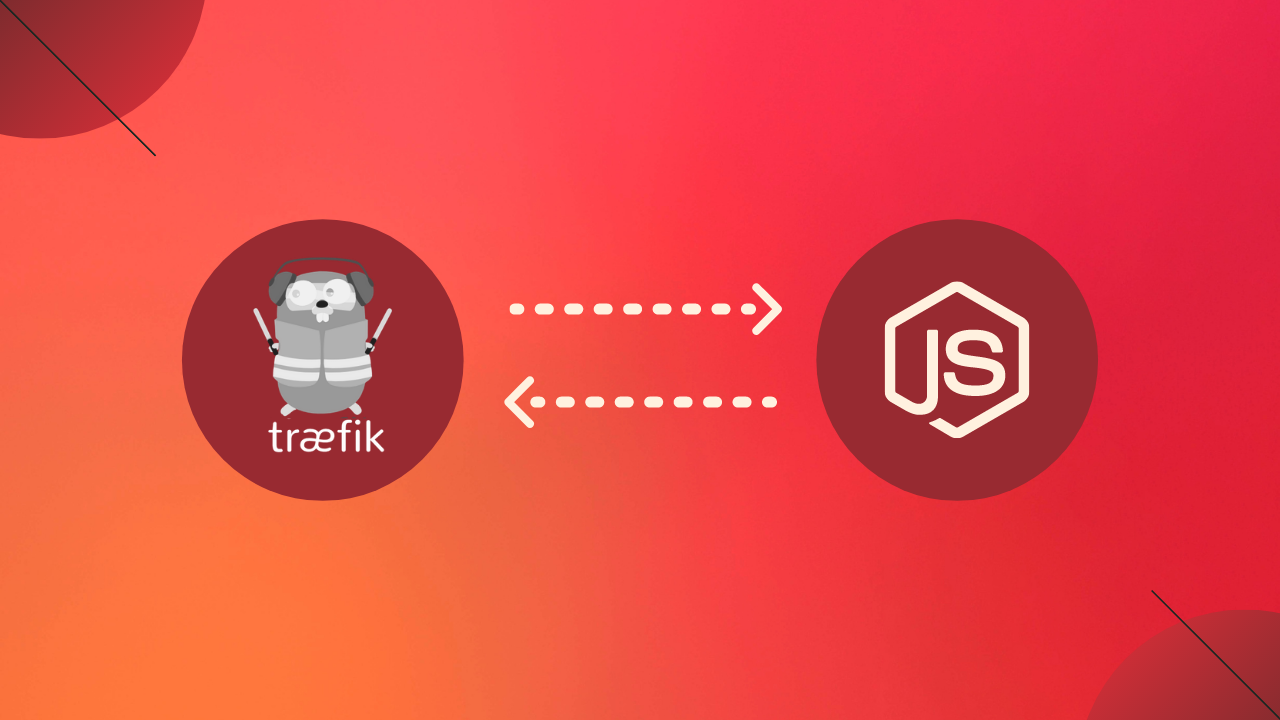
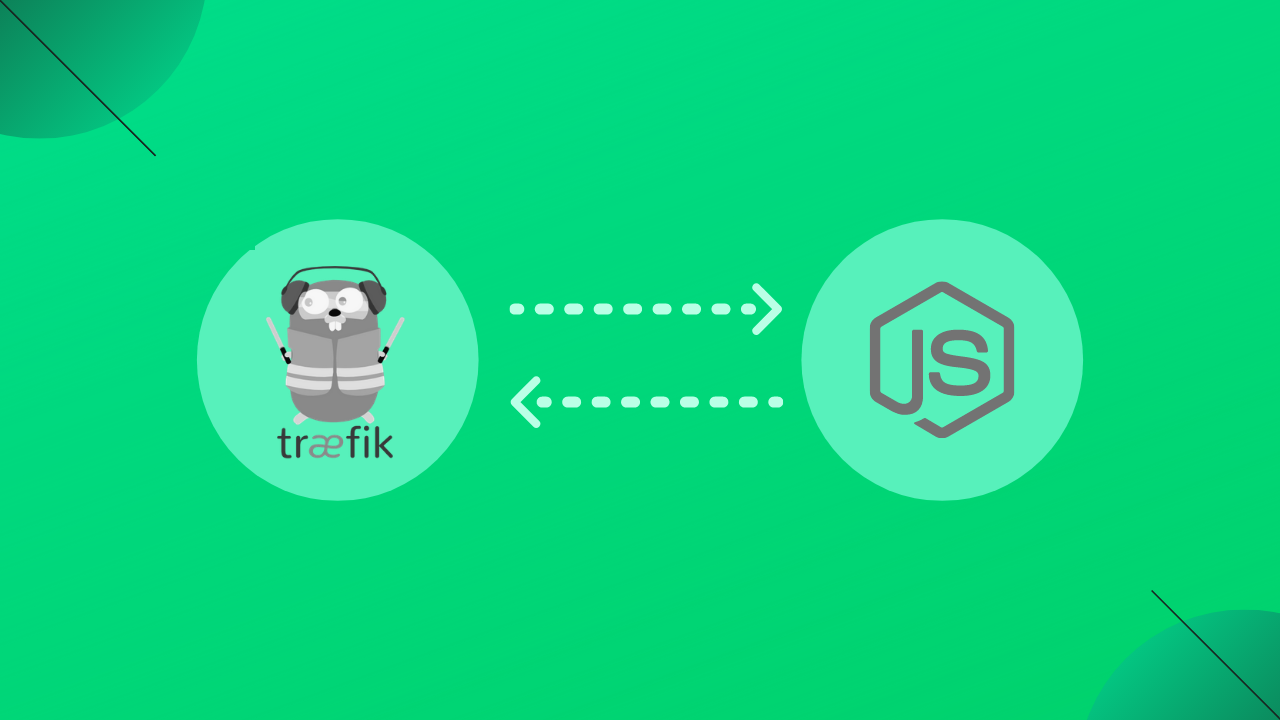
We all know the classic web servers Apache and Nginx, but try the much newer and amazing Traefik! Traefik is a modern HTTP reverse proxy and load balancer that makes deploying microservices easy. Learn basic deployment of a Node.js app using file-based configuration (without using any Container service like Docker).
Traefik
- Traefik (pronounced traffic) is a modern HTTP reverse proxy and load balancer that makes deploying microservices easy.
- Traefik integrates with your existing infrastructure components (Docker, Swarm, Kubernetes, Marathon, Consul, Etcd, Rancher, File) and configures itself automatically and dynamically.
- Pointing Traefik at your orchestrator should be the only configuration step you need. But we will start with the old ways similar to Nginx file-based configuration (No Docker or Orchestrator) in this tutorial.
Why Traefik?
- Traefik built-in Let’s Encrypt and supports the automatic renewal of SSL certificates.
- Traefik automatically enables HTTP/2
- Prometheus/Grafana can be supported through simple Traefik configuration.
- Its has many more features in its open-source version itself, which are currently not offered by any other open source web servers.
1. Install Node.js
node -v
# Results: Command 'node' not found, but can be installed
sudo apt update
curl -o- https://raw.githubusercontent.com/nvm-sh/nvm/v0.37.2/install.sh | bash
nvm -v
nvm install --lts
nvm use --lts
nvm alias default node
node -v
# Results: v14.15.52. Install PM2 and Configure App
npm -v
# Results: 6.14.11
npm install -g pm2
pm2 -v
# Results: 4.5.4
# Run Node App
npm install
npm build
pm2 start ecosystem.config.js --env production
# or use pm2 start index.js3. Install Traefik
# go to https://github.com/containous/traefik/releases and download the latest binary.
# downloading using v2.4.5
wget https://github.com/traefik/traefik/releases/download/v2.4.5/traefik_v2.4.5_linux_amd64.tar.gz
# extract the binary tar -zxvf traefik_${traefik_version}_linux_${arch}.tar.gz
tar -zxvf traefik_v2.4.5_linux_amd64.tar.gz
# check help
./traefik --help
# make executable and move to /usr/local/bin
sudo chmod +x traefik
sudo cp /home/$USER/traefik /usr/local/bin
sudo chown root:root /usr/local/bin/traefik
sudo chmod 755 /usr/local/bin/traefik
# give the traefik binary the ability to bind to privileged ports (80, 443) as non-root
sudo setcap 'cap_net_bind_service=+ep' /usr/local/bin/traefik
# setup traefik user and group and permissions
sudo groupadd -g 321 traefik
sudo useradd -g traefik --no-user-group --home-dir /var/www --no-create-home --shell /usr/sbin/nologin --system --uid 321 traefik
sudo usermod -aG traefik
sudo mkdir /etc/traefik
sudo mkdir /etc/traefik/acme
sudo mkdir /etc/traefik/dynamic
sudo chown -R root:root /etc/traefik
sudo chown -R traefik:traefik /etc/traefik/dynamic /etc/traefik/acme
sudo mkdir /var/log/traefik
sudo touch /var/log/traefik/debug.log
sudo touch /var/log/traefik/access.log
sudo chown traefik:traefik /var/log/traefik/ /var/log/traefik/access.log /var/log/traefik/debug.log4. Configuring Traefik
- Traefik support multiple configurations providers.
- The simplest ways is to start with file configuration provider as we do in Nginx
- File configurations can be done in 2 formats:
tomlandyaml - Create the file
/etc/traefik/traefik.toml(main conf file similar to/etc/nginx/nginx.confin nginx) with the following content
# /etc/traefik/traefik.toml
[log]
level = "DEBUG"
filePath = "/var/log/traefik/debug.log"
[accessLog]
filePath = "/var/log/traefik/access.log"
bufferingSize = 100
[providers]
[providers.file]
filename = "/etc/traefik/traefik-dynamic.toml"
[api]
dashboard = true
debug = true
[entryPoints]
[entryPoints.web]
address = ":80"
[entryPoints.web-secure]
address = ":443"
[entryPoints.dashboard]
address = ":8080"
[certificatesResolvers.sample.acme]
email = "mymail@example.com"
storage = "/etc/traefik/acme/acme.json"
[certificatesResolvers.sample.acme.httpChallenge]
# used during the challenge
entryPoint = "web"- Create the file
/etc/traefik/traefik-dynamic.toml(website conf file similar to/etc/nginx/sites-enabled/example.confin nginx) with the following content
# /etc/traefik/traefik-dynamic.toml
[http]
# Redirect to https
[http.middlewares]
[http.middlewares.test-redirectscheme.redirectScheme]
scheme = "https"
[http.middlewares.auth.basicAuth]
# generate password hash form cli or online generators like https://www.web2generators.com/apache-tools/htpasswd-generator
users = [
"admin:$apr1$npasswordhash"
]
[http.routers]
# node app
[http.routers.my-router]
rule = "Host(`www.example.com`)"
service = "node-pm2"
entryPoints = ["web-secure"]
[http.routers.my-router.tls]
certResolver = "sample"
# traefik dashboard
[http.routers.dashboard]
rule = "Host(`traefik.example.com`) && (PathPrefix(`/api`) || PathPrefix(`/dashboard`))"
entryPoints = ["web-secure"]
service = "api@internal"
middlewares = ["auth"]
[http.routers.dashboard.tls]
certResolver = "sample"
# similar to proxy_pass in nginx, traefik maps services
[http.services]
[http.services.node-pm2.loadbalancer]
[[http.services.node-pm2.loadbalancer.servers]]
url = "http://127.0.0.1:1337"5. Setup Service
- create the file
/etc/systemd/system/traefik.servicewith the following content
[Unit]
Description=traefik proxy
After=network-online.target
Wants=network-online.target systemd-networkd-wait-online.service
[Service]
Restart=on-abnormal
; User and group the process will run as.
User=traefik
Group=traefik
; Always set "-root" to something safe in case it gets forgotten in the traefikfile.
ExecStart=/usr/local/bin/traefik --configfile=/etc/traefik/traefik.toml
; Limit the number of file descriptors; see `man systemd.exec` for more limit settings.
LimitNOFILE=1048576
; Use private /tmp and /var/tmp, which are discarded after traefik stops.
PrivateTmp=true
; Use a minimal /dev (May bring additional security if switched to 'true', but it may not work on Raspberry Pi's or other devices, so it has been disabled in this dist.)
PrivateDevices=false
; Hide /home, /root, and /run/user. Nobody will steal your SSH-keys.
ProtectHome=true
; Make /usr, /boot, /etc and possibly some more folders read-only.
ProtectSystem=full
; … except /etc/ssl/traefik, because we want Letsencrypt-certificates there.
; This merely retains r/w access rights, it does not add any new. Must still be writable on the host!
ReadWriteDirectories=/etc/traefik/acme
; The following additional security directives only work with systemd v229 or later.
; They further restrict privileges that can be gained by traefik. Uncomment if you like.
; Note that you may have to add capabilities required by any plugins in use.
CapabilityBoundingSet=CAP_NET_BIND_SERVICE
AmbientCapabilities=CAP_NET_BIND_SERVICE
NoNewPrivileges=true
[Install]
WantedBy=multi-user.target- then run the following commands
sudo chown root:root /etc/systemd/system/traefik.service
sudo chmod 644 /etc/systemd/system/traefik.service
sudo systemctl daemon-reload
sudo systemctl start traefik.service- to enable autoboot use this command
sudo systemctl enable traefik.service
# to restart
sudo systemctl restart traefik.service- use this command to investigate and check logs
journalctl --boot -u traefik.service6. Debugging
- Check the https://www.example.com to access web and https://traefik.example.com/dashboard/ for Traefik dashboard
- Check logs for any errors with
journalctl --boot -u traefik.service. or log files at/var/log/traefik/ - Check the permissions are correct for all config file with ownership to
traefik:traefik - Check the
iptables-rulesas Oracle Cloud servers by default don't have entry inIPTABLES. Add using below code:
sudo iptables -L
sudo iptables-save > ~/iptables-rules
sudo iptables -P INPUT ACCEPT
sudo iptables -P OUTPUT ACCEPT
sudo iptables -P FORWARD ACCEPT
sudo iptables -F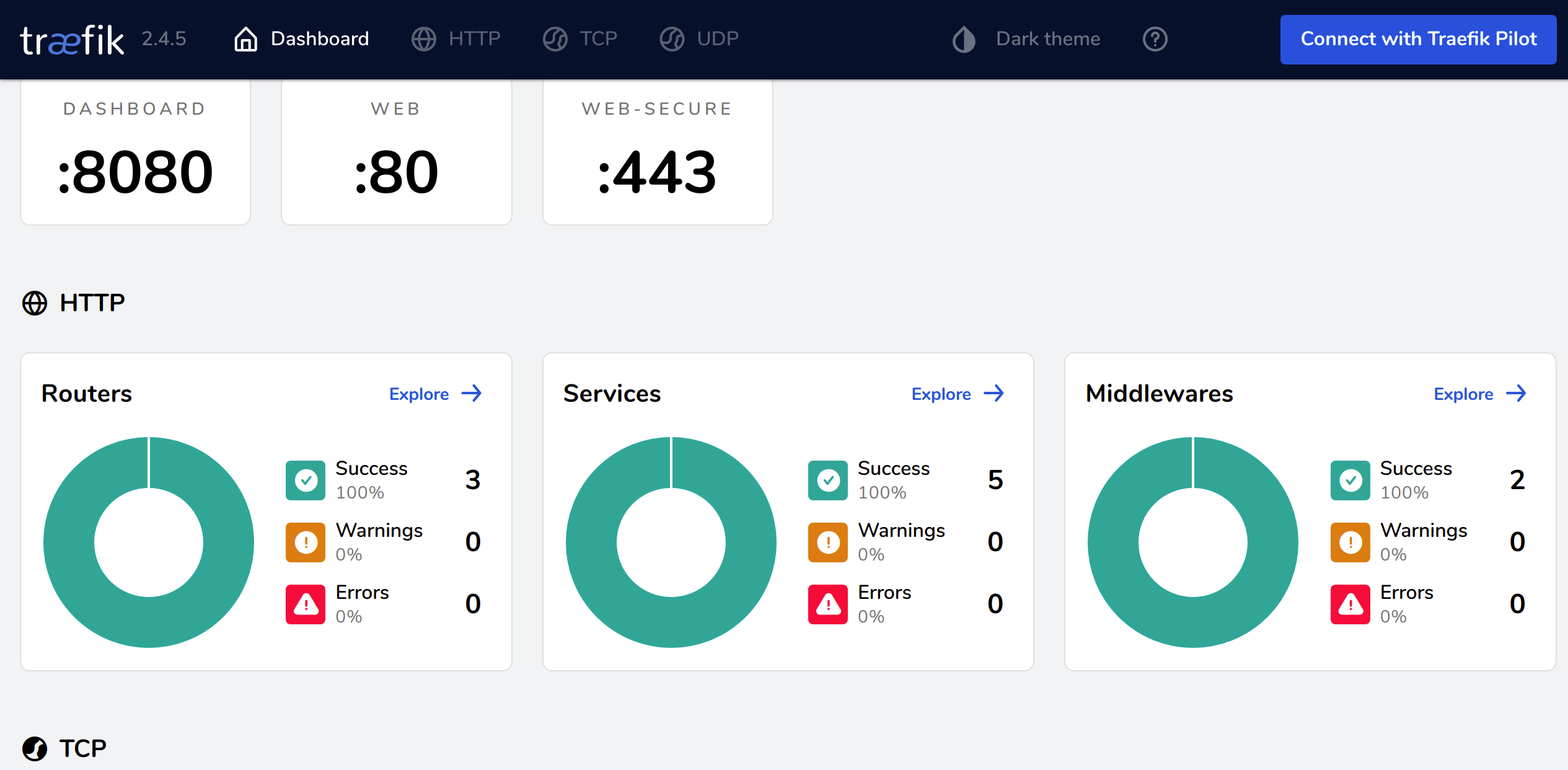
References
- https://github.com/nvm-sh/nvm
- https://www.digitalocean.com/community/tutorials/how-to-install-node-js-on-ubuntu-20-04
- https://getstream.io/blog/running-pm2-node-js-in-production-environments/
- https://pm2.keymetrics.io/docs/usage/quick-start/
- https://dev.to/bendog/traefik-2-and-ubuntu-18-04-with-systemd-and-https-redirect-4fpo
- https://github.com/containous/traefik/releases
- https://doc.traefik.io/traefik/reference/static-configuration/file/
- https://stackoverflow.com/questions/58496270/traefik-v2-as-a-reverse-proxy-without-docker
- https://doc.traefik.io/traefik/operations/dashboard/
- https://httpd.apache.org/docs/2.4/programs/htpasswd.html
- https://www.web2generators.com/apache-tools/htpasswd-generator
